Installing an IDE for Linux¶
Installing Python¶
Note, if you are working in an Aalto Workstation, Python has already been installed. If you aren’t, the first step is to install Python itself. Navigate to Python site and download the latest version.
Download and extract the downloaded tar file.
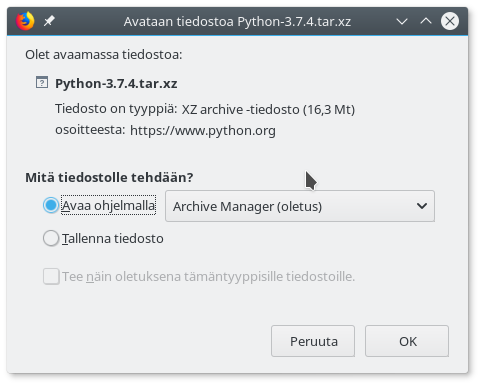
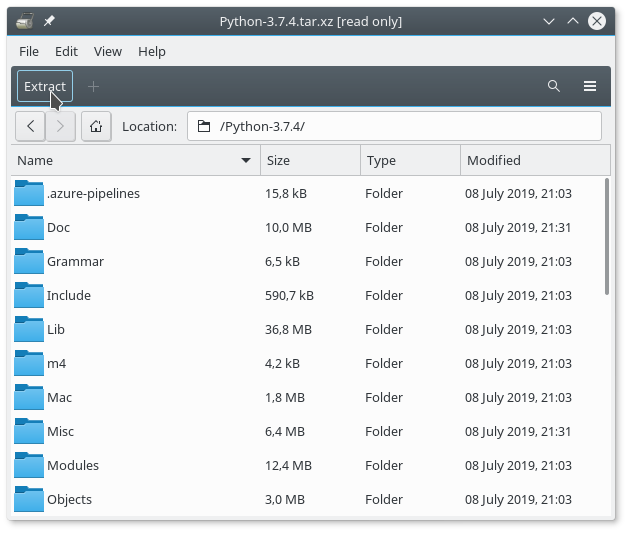
- Navigate to the folder you extracted the tar file, and run the following commands:
./configuremakemake testsudo make install
Python is now installed on your computer and you can move to install the IDE.
Installing PyCharm¶
Navigate to PyCharm website and download the Community Edition.
Download and extract the tar package.
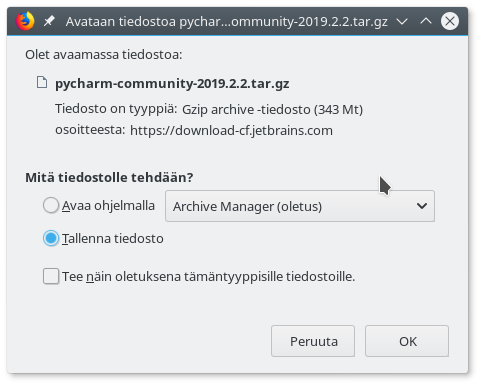
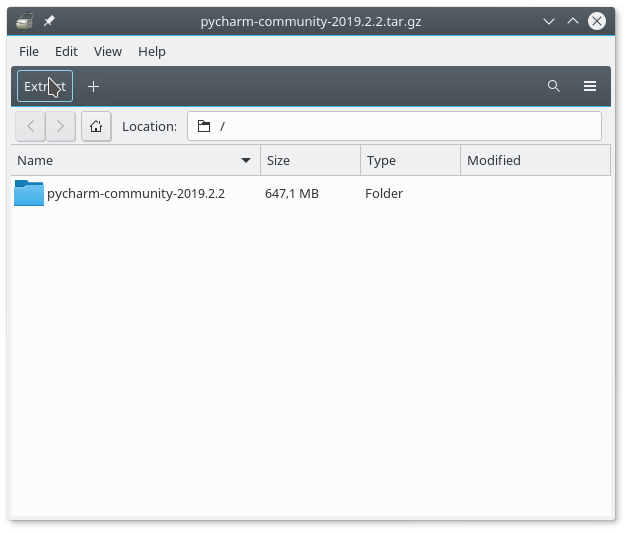
Run PyCharm by navigating to the folder you extracted the tar package and insert command ./pycharm.sh
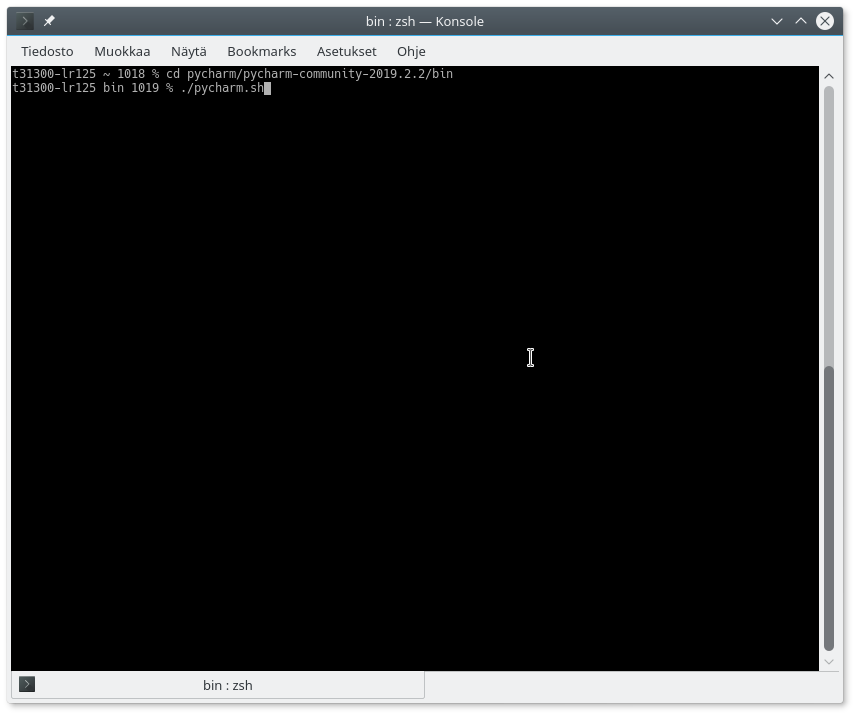
Choose your preferred theme.
Choose your preferred plugins.
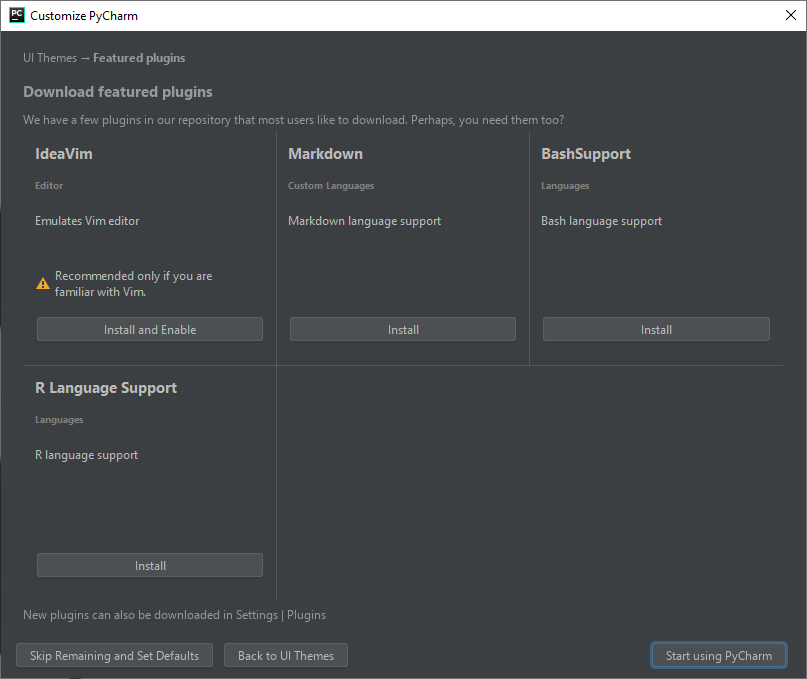
Create a new project and add a new file to this project.
Alternatively you can import files to PyCharm by going to Open, and choosing a template folder or a file.
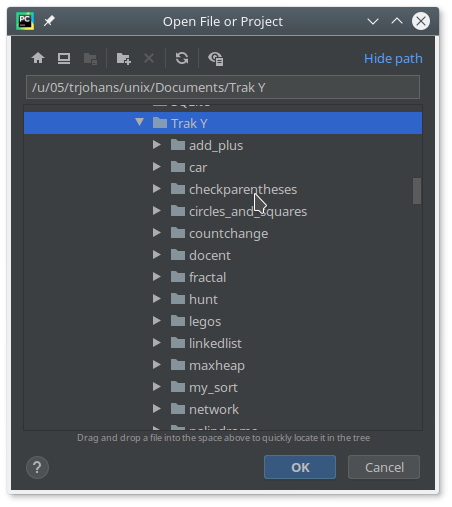
Write some code.
Installing Plugins in PyCharm¶
Plugins offer extra functionality in addition to Python’s default packages. Next we will install plugins numpy and scipy. Installing is easiest by clicking the Terminal button on PyCharm and then writing pip install <plugin name>, so in our case pip install numpy and pip install scipy.
Succesful install looks like this:
In addition to terminal, plugins can also be installed with a graphical user interface. Choose File -> Settings
In Settings choose your project and subsection Project Interpreter
In Project Interpreter menu, press the + button oto open Available Packages menu.
Write numpy in to the search box, and press the Install Package button to install plugin.