Installing an IDE for Python in Windows¶
Installation Video (in Finnish)¶
Python-ohjelmointiympäristön asentaminen Windows-ympäristöön
Installing Python¶
First step is to install Python itself. Navigate to Pythonin site and download the latest version.
Run the downloaded exe file.
Choose Install Now so the installation executable can take care of everything. In some cases it is better to customise your installation. If you know what you are doing, do so.
Python is now installed on your computer and you can move to install the IDE.
Installing PyCharm¶
Navigate to PyCharm website and download the Community Edition.
Run the downloaded exe file.
Choose your preferred settings.
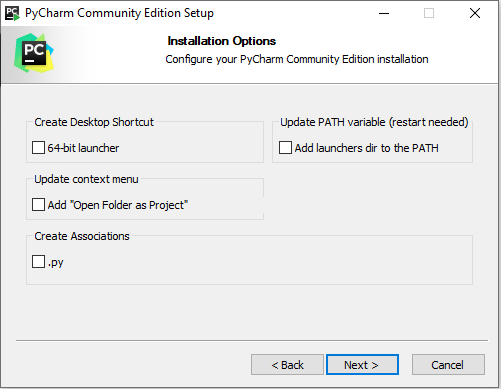
Run PyCharm
Choose your preferred theme.
Choose your preferred plugins.
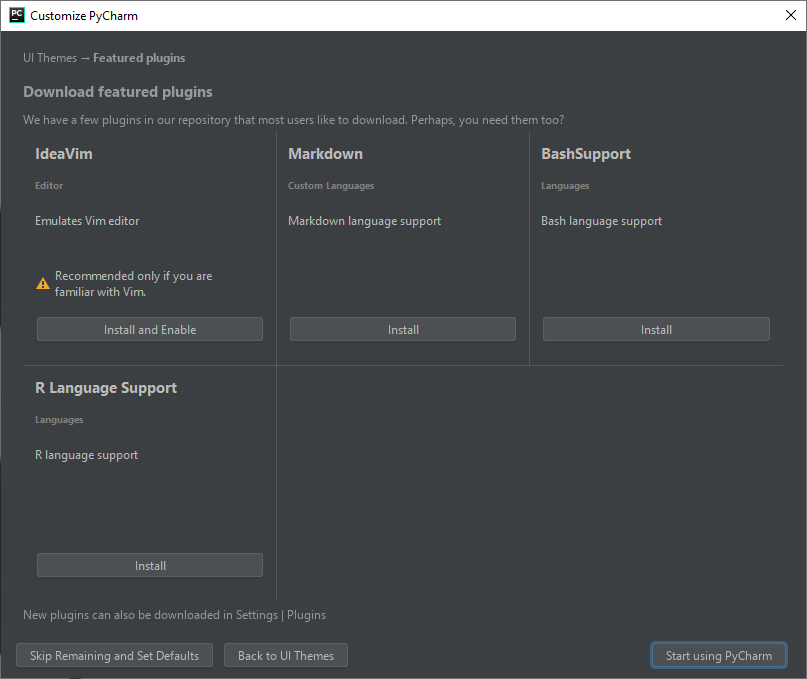
Create a new project and add a new file to this project.
Write some code.